Content
In the content menu, you can get access to 3 of the following settings as below.
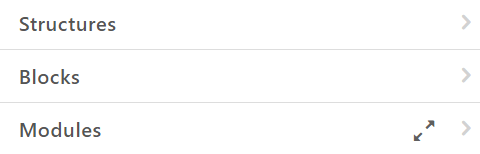
To create room in the template, drag a Structure with the required number of Containers and then simply fill them with content Blocks or Modules.
Structures
Pick a structure based on your need. Just drag and drop into the email container. Please note, that you can add more Containers into your Structure after you placed them into your email. Each Structure can contain up to 8 Containers.
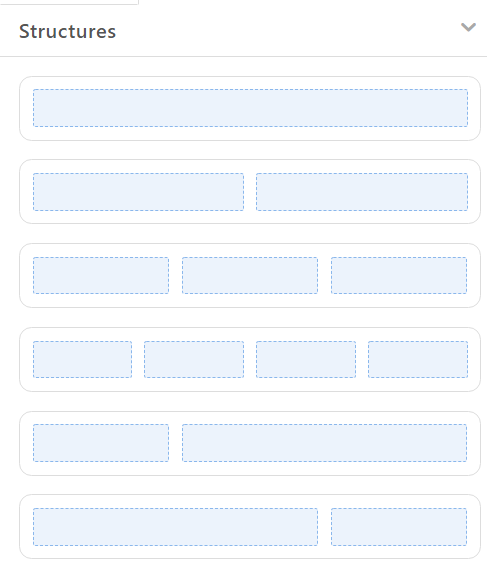
Blocks
There is a total of 13 blocks, includes Images, Text, Button, Spacer, Video, Social, Banner, Timer, Menu, HTML, Carousel, Accordion, and Form.
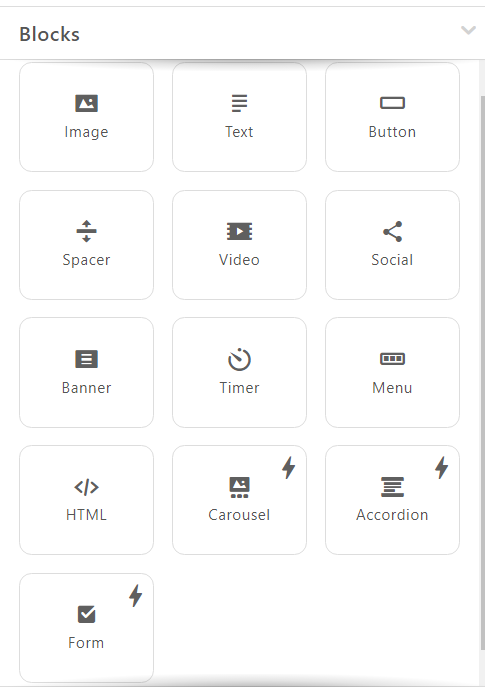
- Image: This block can be used for adding images in PNG, JPG, or GIF formats with a maximum size of 3Mb. The maximum resolution of the images is 4000x4000px.
- Text: You can add text with this block.
- Button: Drop the basic button block into your template and drop it next to the product it is related to.
- Spacer: Add space between blocks
- Video: FloppyEmail provides its users with two ways of adding videos to emails
1) Inserting URL link to your video
2) Embedding video - Social: By default, you will see 4 icons. If they are not enough, click the “plus” button to add extra icons to your email.
- Banner: Add this block to insert the banner
- Timer: Add this block for the timer. The timer can be used for any purpose.
- Menu: Add this block for Menu on the top footer. Usually, this works as a link or a button.
- HTML: In the email template, left-click the “Insert your HTML in the code editor” to open the Code editor.
Modules
The Modules menu holds previously saved Modules that you can reuse and add to your email.
You can also use a template module or one of our pre-built Modules by dragging and dropping them into your inbox.
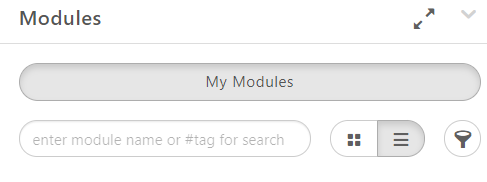
Start With FloppyEmail Now!