Address Book:
With FloppySend you can create a new contacts group, edit, select an existing group or delete one or all groups,
On your Dashboard, Go to SMS -> Address Book
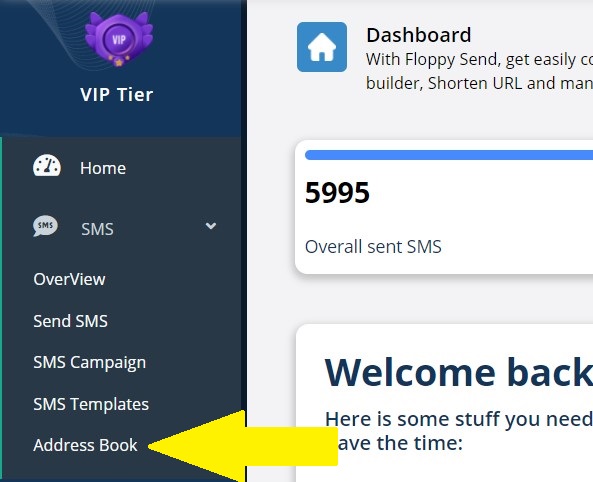
Create a new Address Book:
To create a new contact group, click on the group create button on the right,
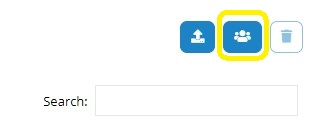
Enter the group name, and click the create button:
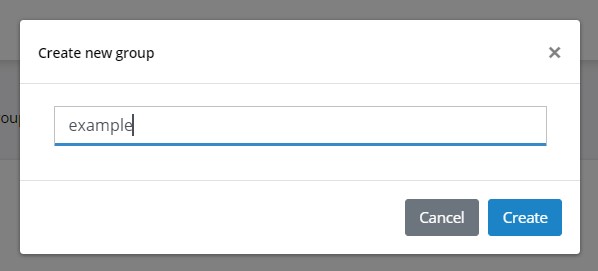
Address Book Table:
The group has been created and now you can see it on the group’s table below:
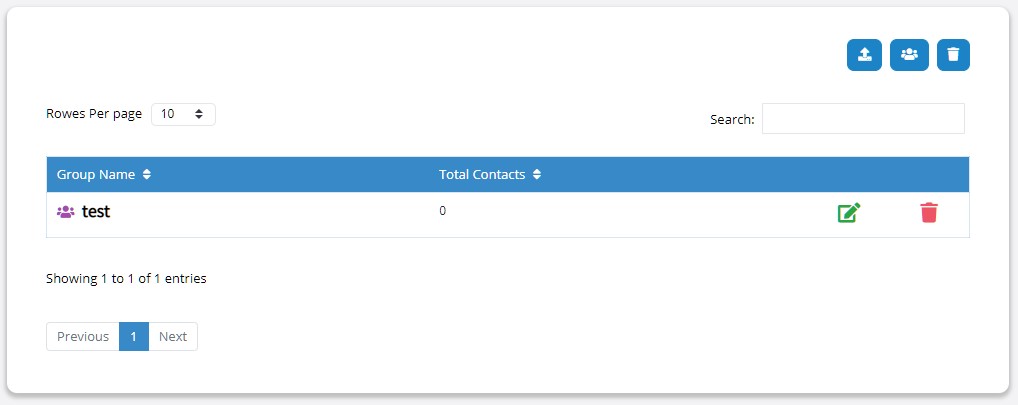
Manage The Address Book:
You can manage the Address Book, edit it or delete it, click on the Address Book name to add contacts:
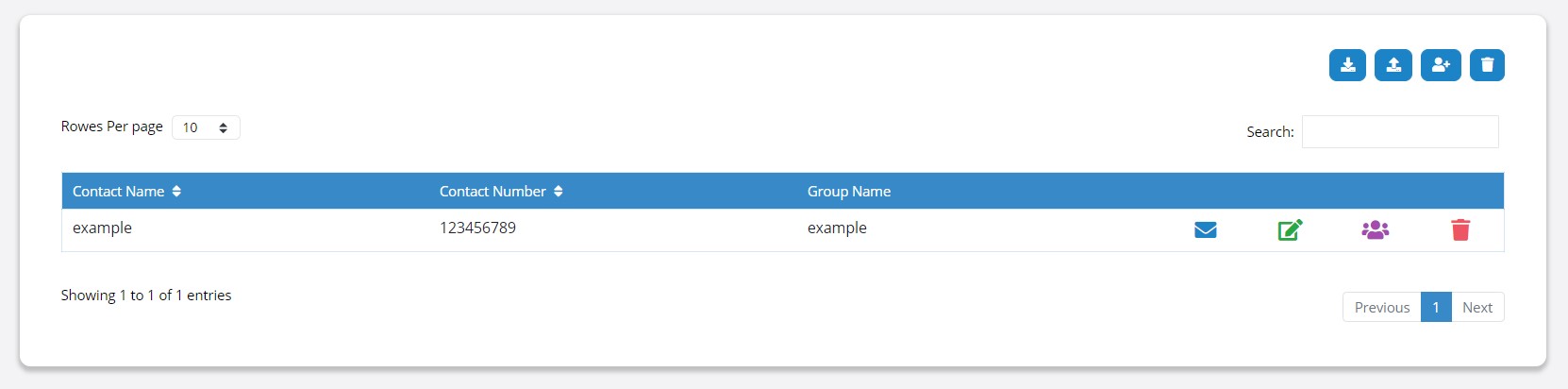
Add Contacts to the Address Book:
In the right above the contacts table, you can add a new contact by clicking on the create button:
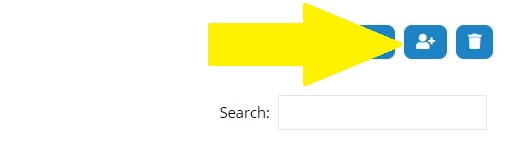
Then enter the contact name and number and click Add,
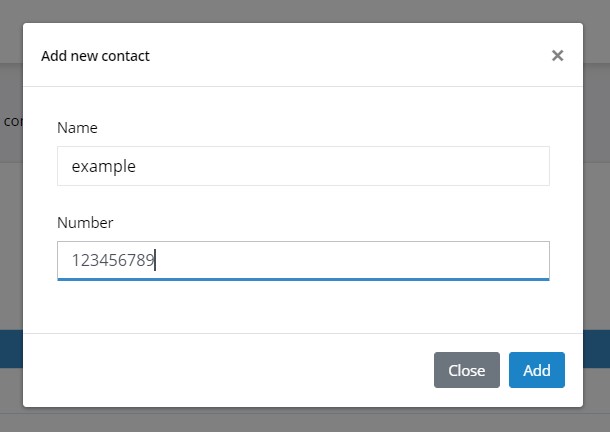
Import Contacts:
If you wish to import the contacts you can click on the import button on Address Book page:
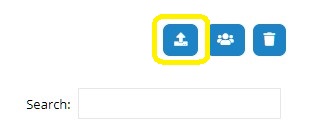
Then choose an excel file with the numbers and the names within it (Col A for Numbers, Col B for Names) and click on Next, you can check the file samples below
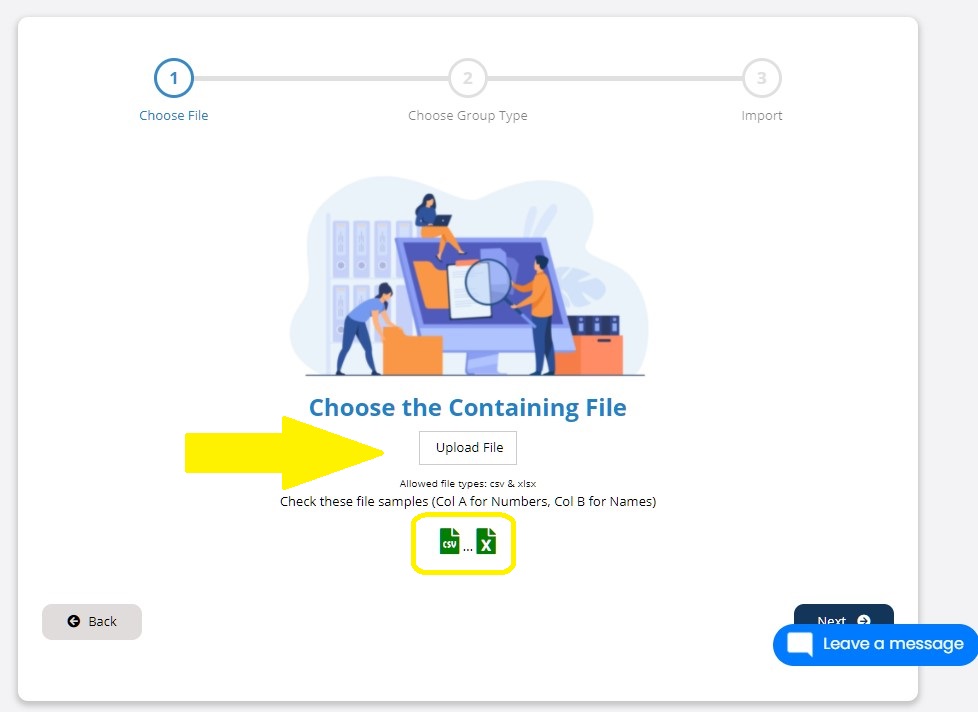
You can choose to upload the contacts to an existing group or to a new group, choose what do you prefer, and click on the Next Button, continue the process and click Import
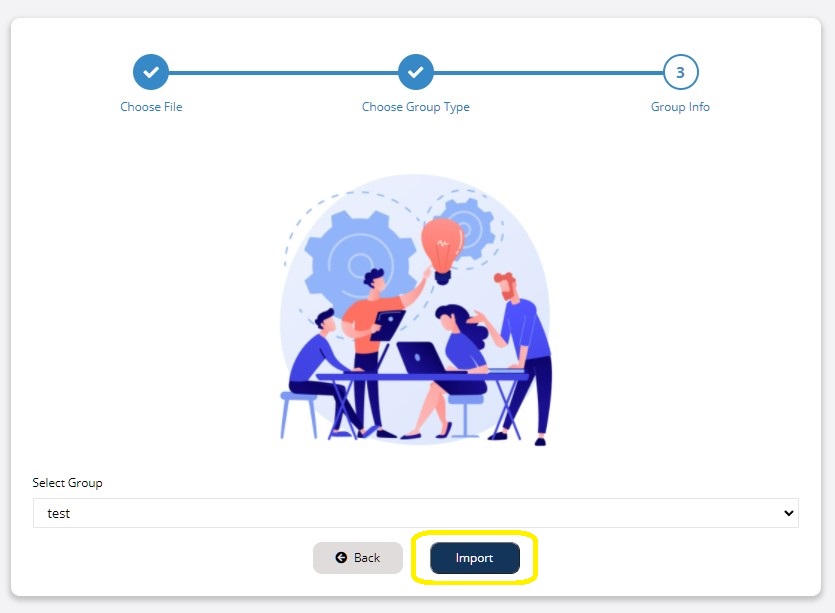
Congratulations! your contacts file has been imported successfully.
Export Contacts:
If you wish to export a contact list, go to the list you want to export and click on the Export button:
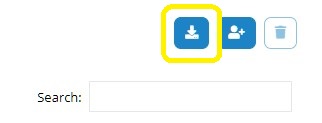
Delete All Contacts:
To delete all the contacts on the group, click on the Delete button on the right,
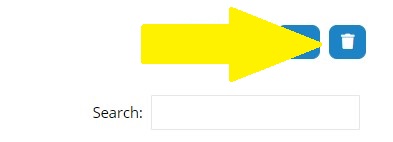
Send SMS Directly from the Address Book:
On the right in the contacts table you can send SMS directly to one of the contacts by clicking on the message icon:
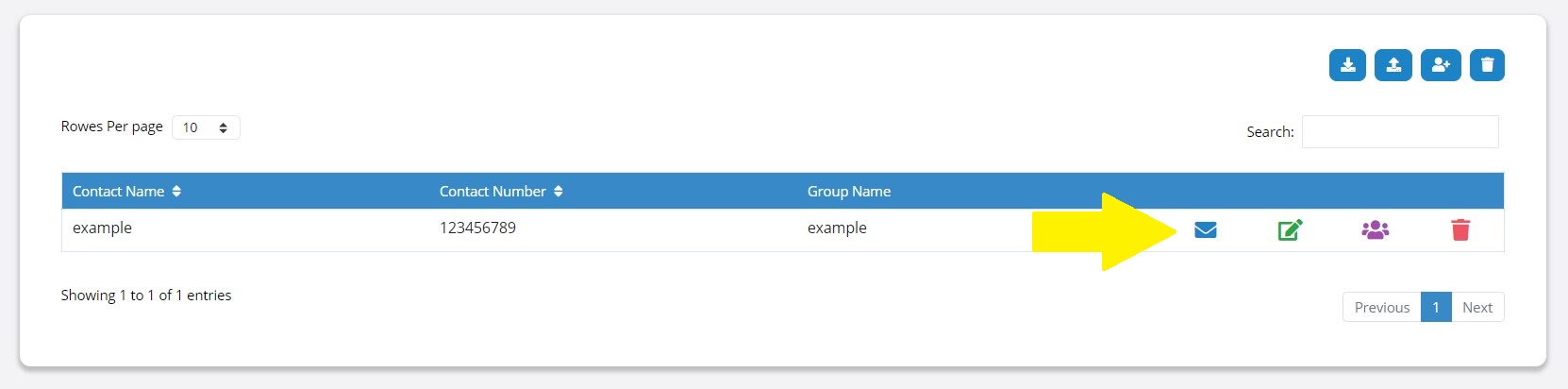
Also, you can edit the contact name and number by clicking on the edit button, and you can delete it with the delete button.
Change contact Address Book:
With FloppySend you can change the contact Address Book easily by clicking on the purple people icon in the right of the contact and change its group:
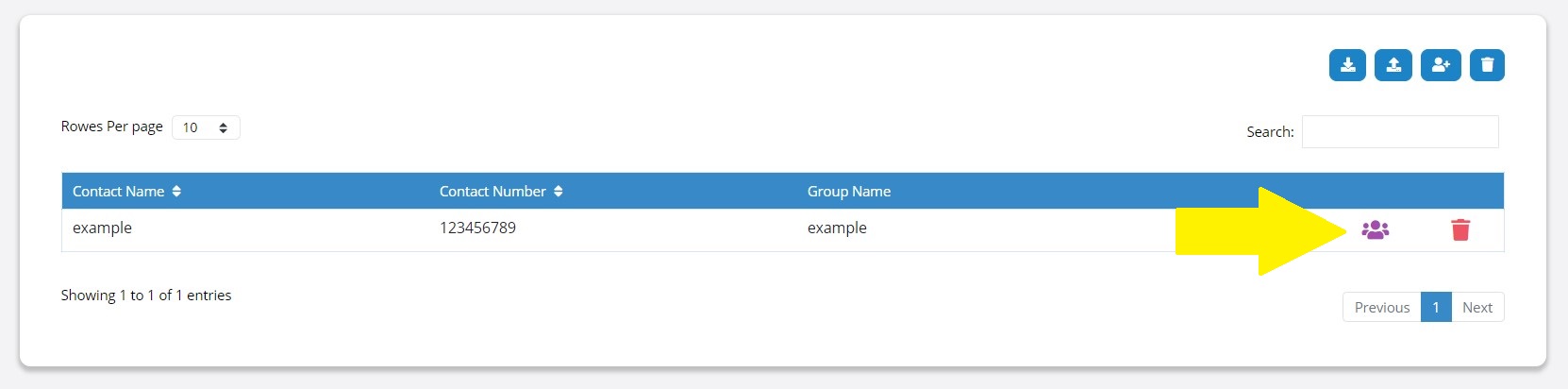
Then select which Address Book you want to move this contact to and click Save Changes,
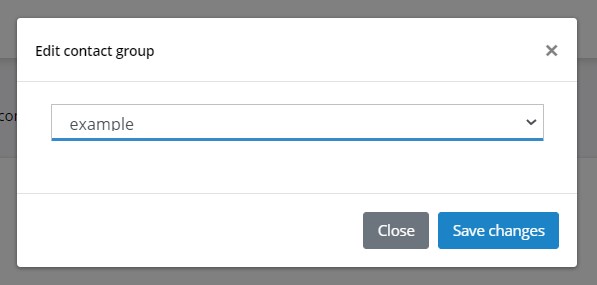
Delete All Address Books:
To delete all the Address Books click on the delete button on the right above the Address Book table,
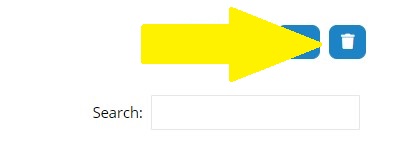
Start With FloppySMS Now!