New Subscribers
You'll need to import your contacts into FloppyEmail before you can send email campaigns to them.
Once you have created or already have an existing list, click on the button “Actions” to find the option “+ New Subscriber OR Import”. These are the two options where you are able to upload your contacts.
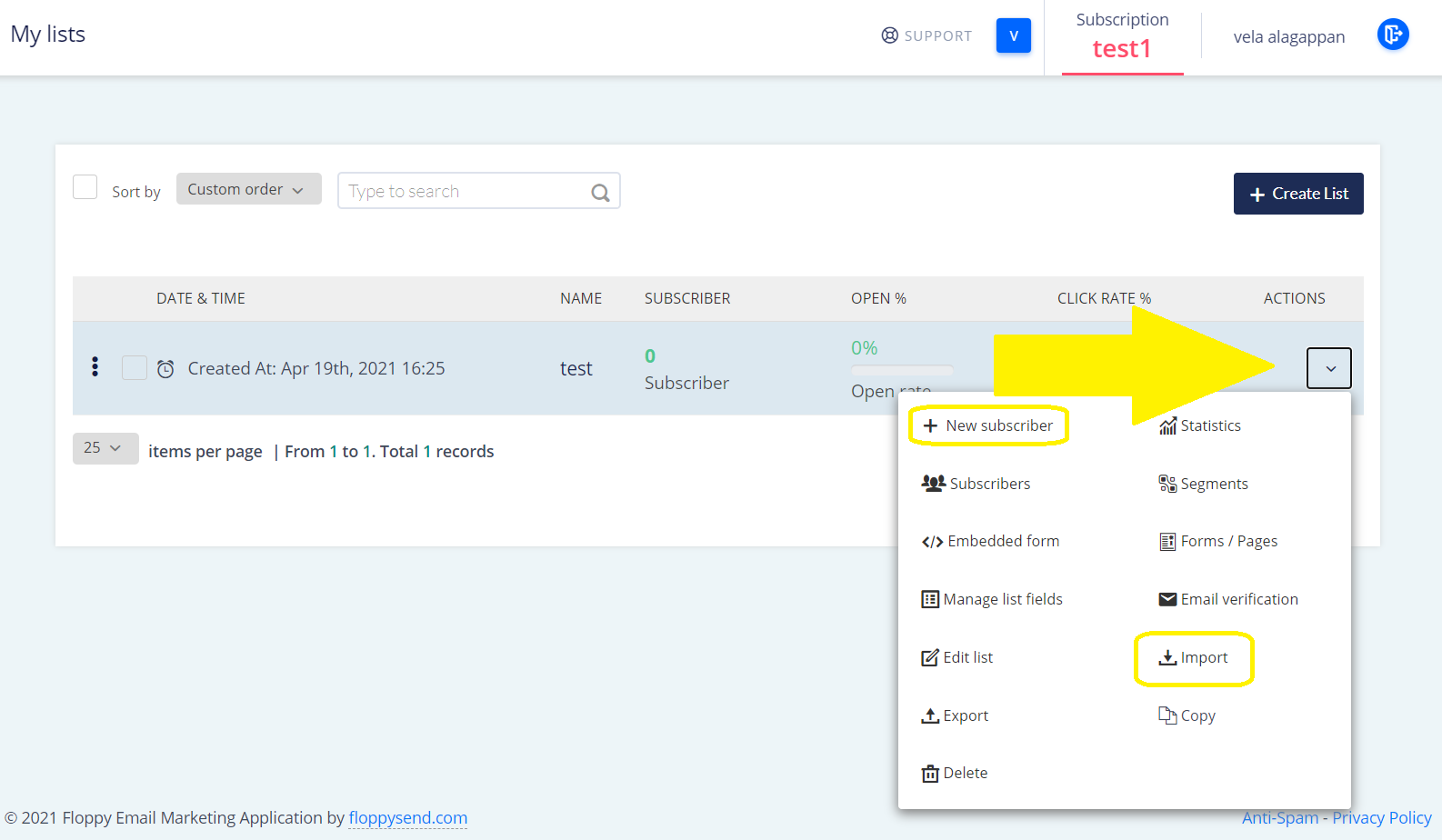
Option 1: + New Subscribers
If you wish to add one or two contacts this is the easiest way. Simply type in the email, first name, and last name and click Save.
The contact will be added to the list you choose.
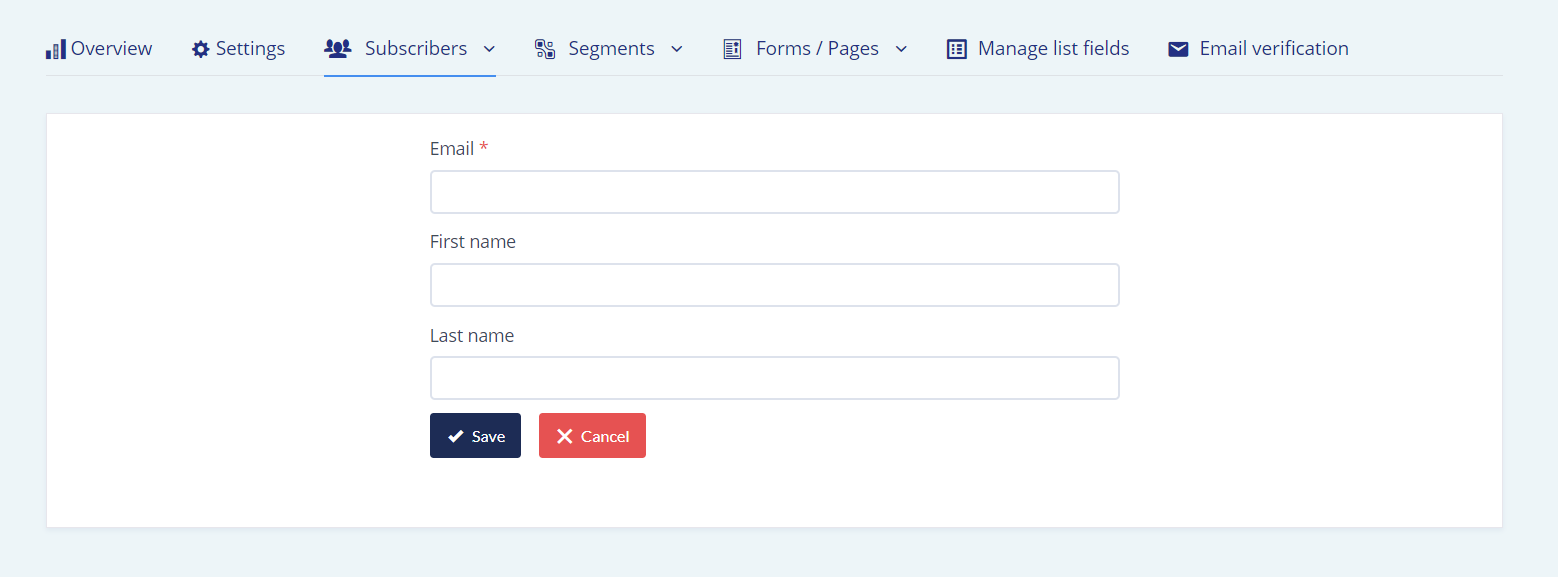
Option 2: Import your contacts through the EXCEL file
Once you click the ACTIONS, select the “Import” option.
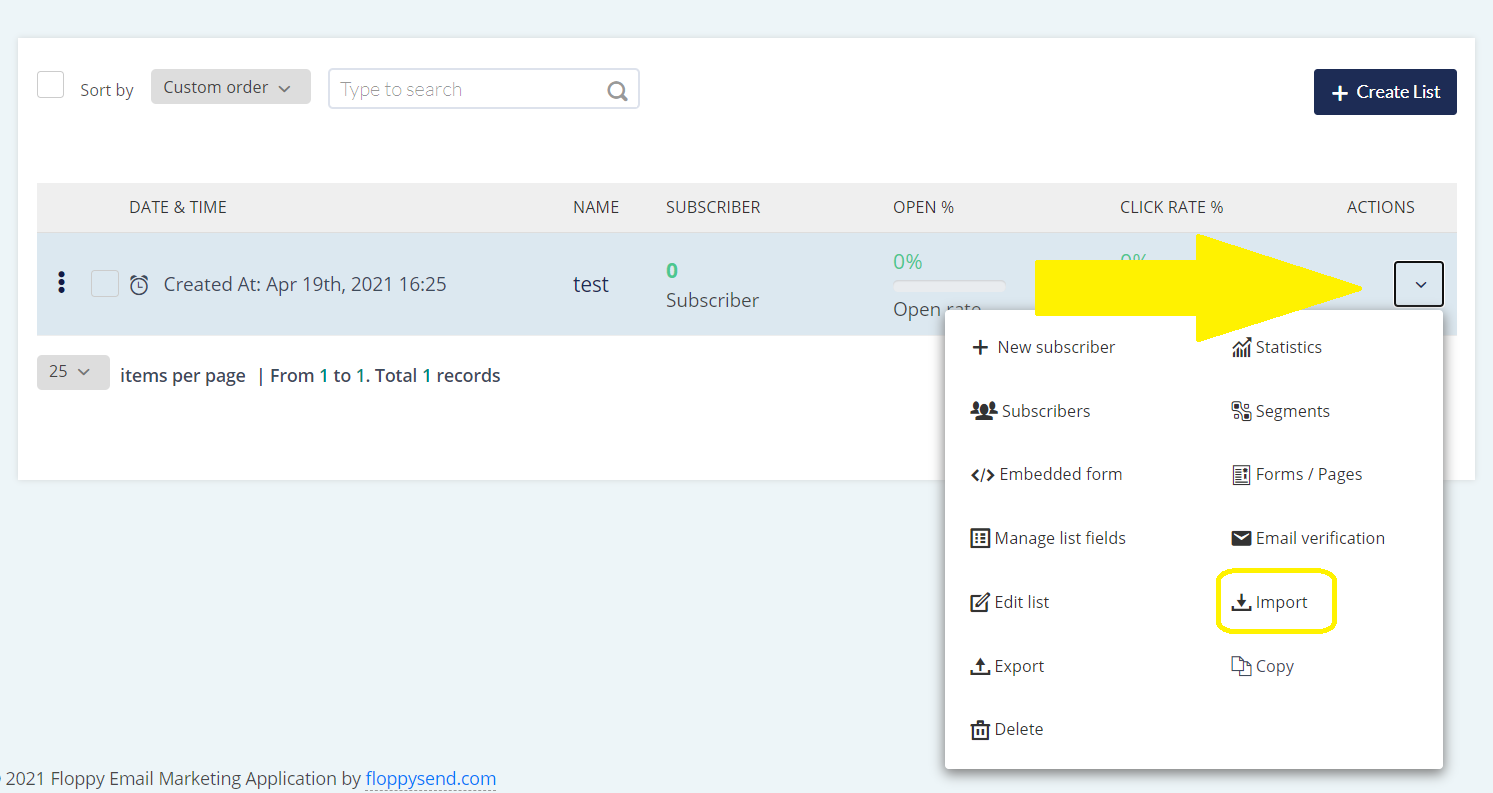
Now go to your excel file in which you’ve stored your contacts.
You can only export one sheet from your excel file as a .csv formatted file, so you’ll need to go to the sheet where your contacts are stored before going to the next step.
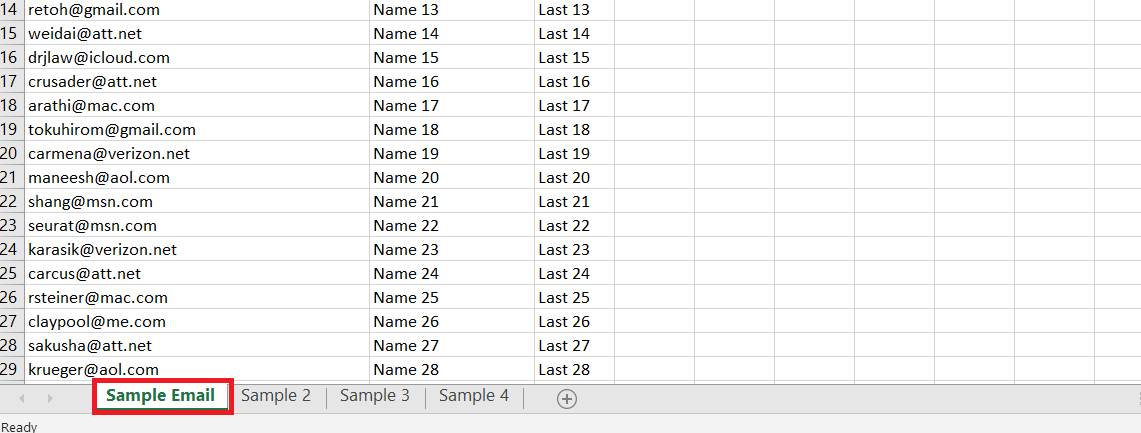
Next, go to File > Save As. In the contextual menu, name your file (.csv) as a file format. Excel will warn you that it’s only going to save the active sheet as a .csv file. Accept the warning and confirm.
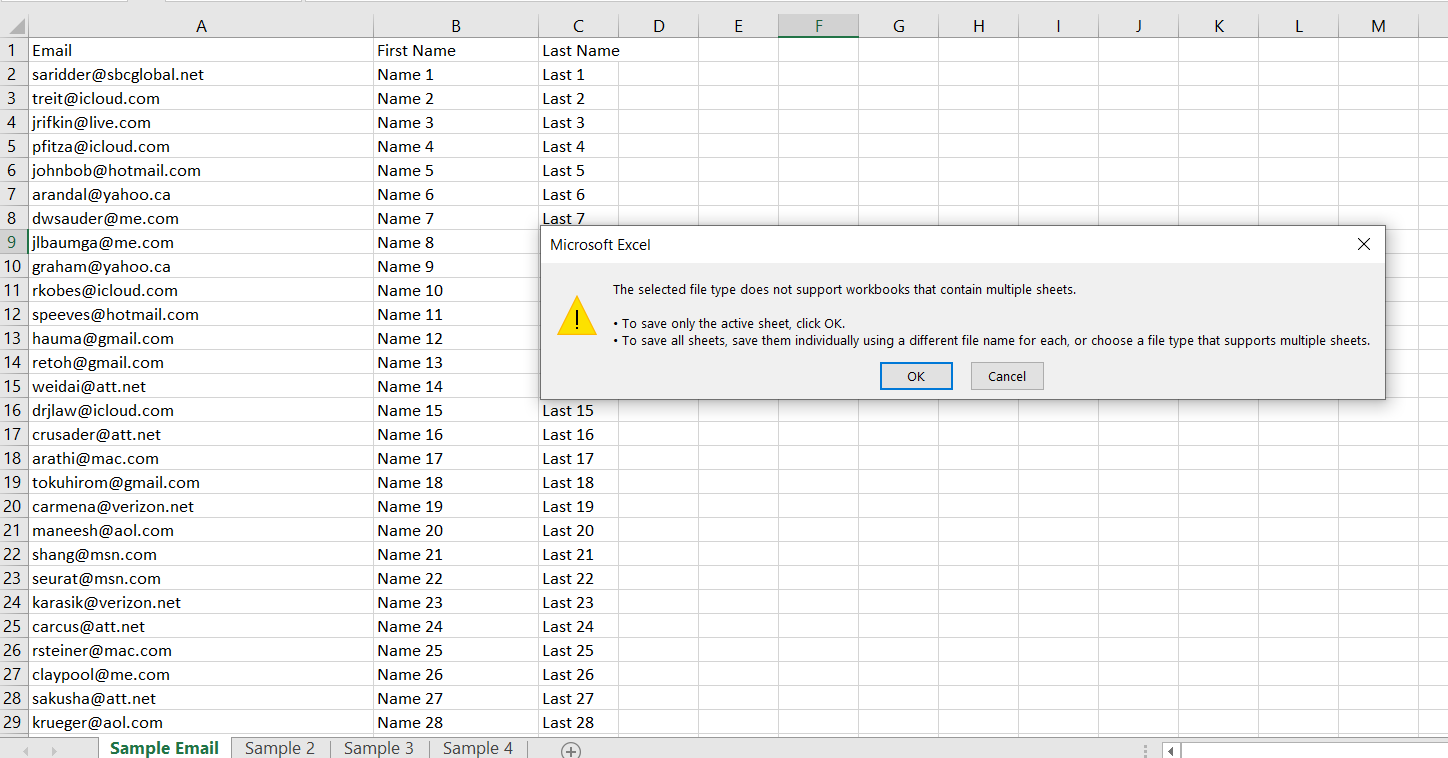
Click on the + and locate your .csv file from where you have it saved in your computer file system using the contextual menu and then click import for the contacts to be imported to your list.
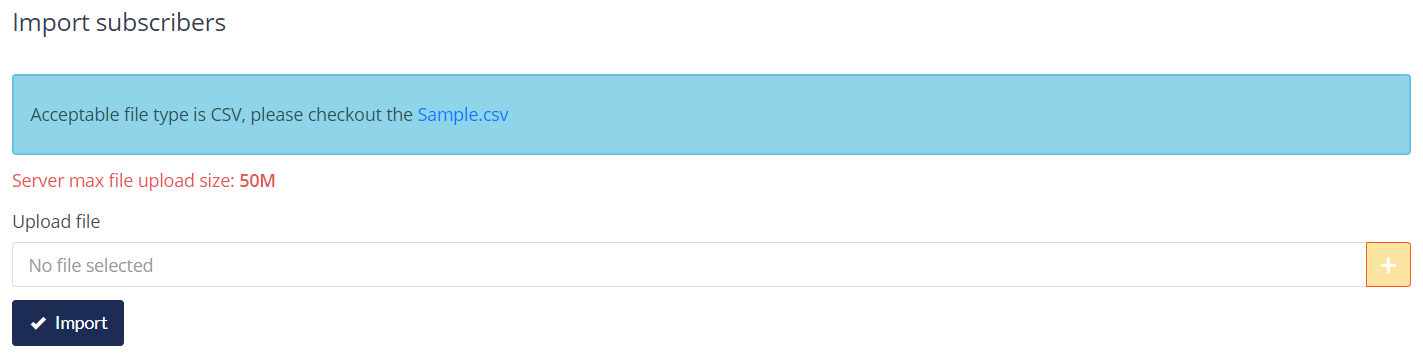
It might take some moments for the contacts to be uploaded. Once complete, a pop-up message will show if the import is complete like above.
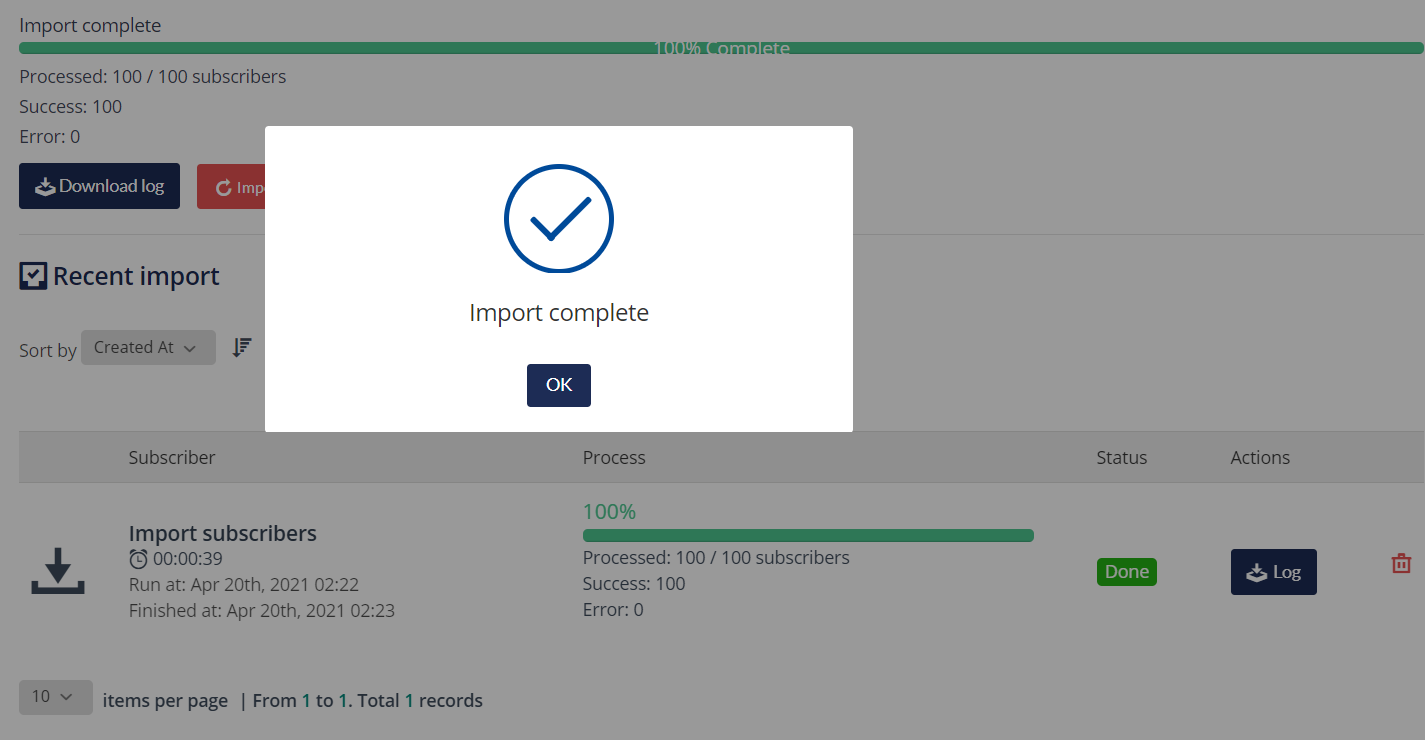
Start With FloppyEmail Now!