Send an SMS Campaign
1. Go to SMS -> SMS Campaign
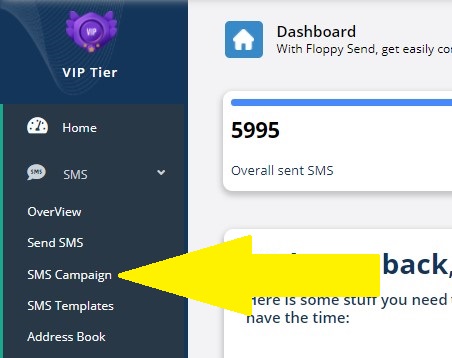
2. Click on the Campaign you want to send
To add contacts and numbers to your Campaign you need to click on the Campain Name
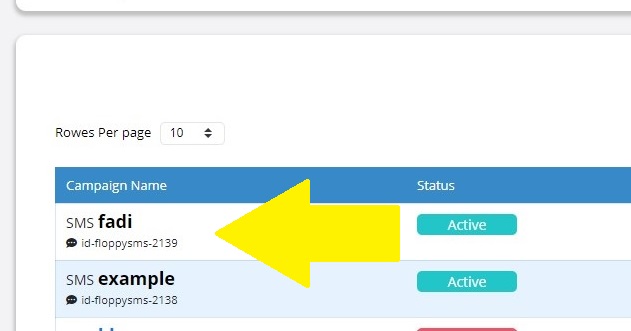
3. Choose a Campaign Batch Type
A Campaign Batch Type is a way to choose how to add contacts to your Campaign
FloppySMS has three types of Campaign Batch:
- Address Book – Group
- CSV/Excel/TXT
- Personalized Files
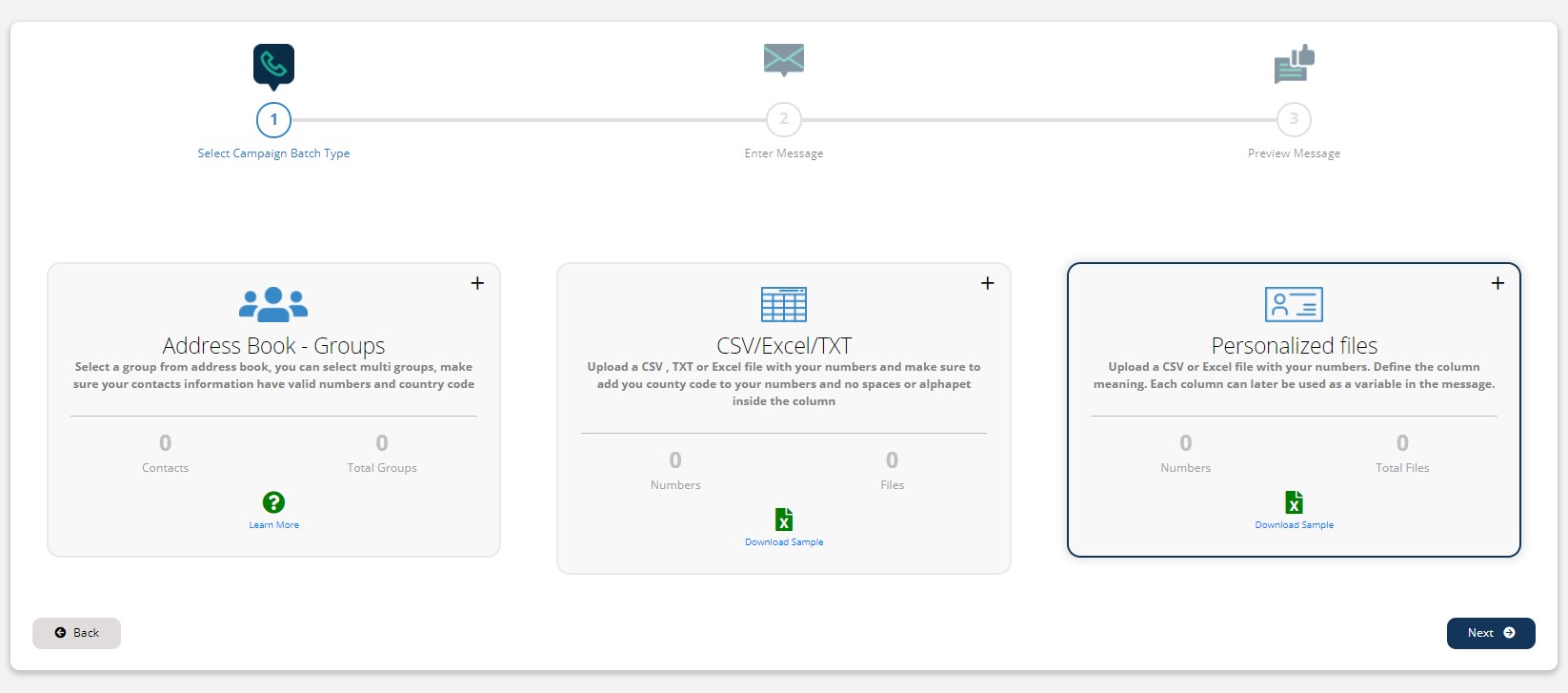
After choosing the Campaign Type, Click on the Next Button
4. Fill up your SMS information
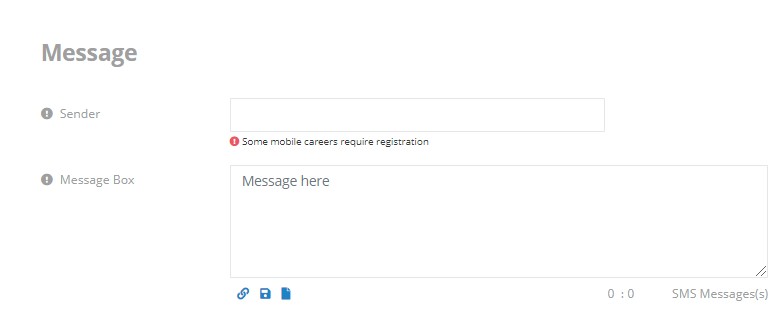
- Sender
SMS sender name must be under 11 characters, Additional restrictions on this field may be enforced by the SMSC, (Some mobile careers require registration, some country providers have some roles for the SMS) - Message Box
Enter the message that you wish to send to your recipients, Type your message in English language or any other language, for none English language turn on the Unicode feature, Under the message box on the right you can check the number of characters and message(s) that you entered.
Message's Box Features
Under the message box you can see our special features for SMS:
- Shorten-URL
you can add a Shorten-URL you created before from the shorten-URL section directly into your message by clicking on this button and choose the shorten-URL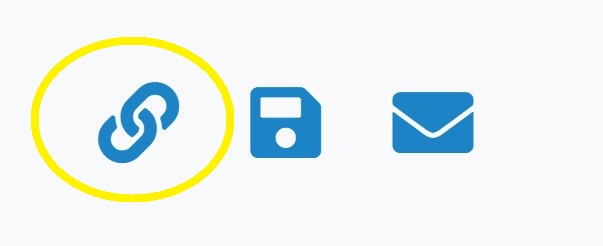
- Messages Templates
By clicking on this button you can choose a saved template that you created before in the SMS Templates section and use it here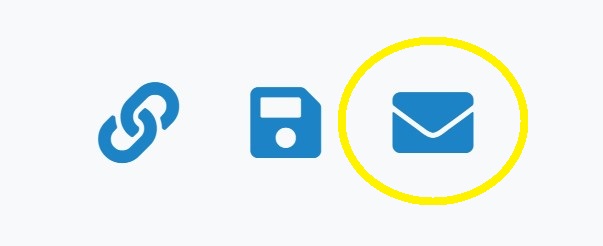
- Save Template
If you wish to save the message that you created here as a Template to use it later again, you can do this directly from here by clicking on the save template button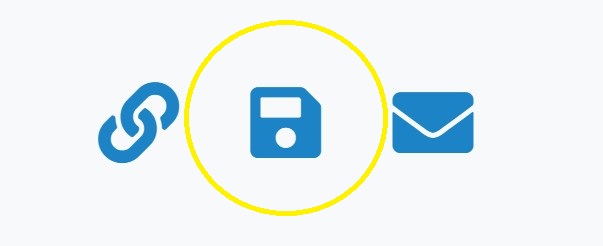
5. Choose SMS Type
After filling up the message content, choose the SMS type:
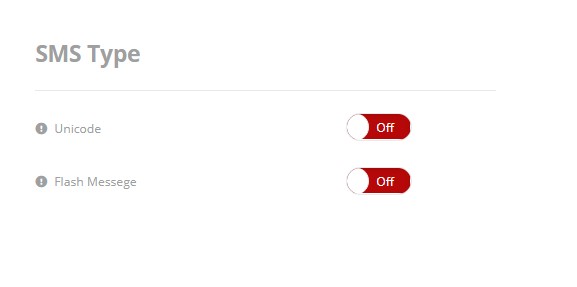
- Unicode
Unicode for message delivery, GSM-7 contains all the western characters – UCS-2 characters of all living languages and the common special characters, Please bear in mind the different number of characters of for one message part, UCS2: 70 characters, in case of multi-part messages 67 characters, GSM7bit: 160 characters, in case of multi-part messages 153 characters.
So you can type in any language and it will be delivered in the same language, You can turn it on, or off if you don’t want to Unicode your message (Unicode). - Flash Message
A Flash Message is a message that appears on the recipient's mobile screen directly. The recipient does not need to go to the mobile phone inbox to read the message, nor is the message allocated to the SMS inbox, by turn it on then your message will be a flash message (Flash SMS).
6.Preview your message
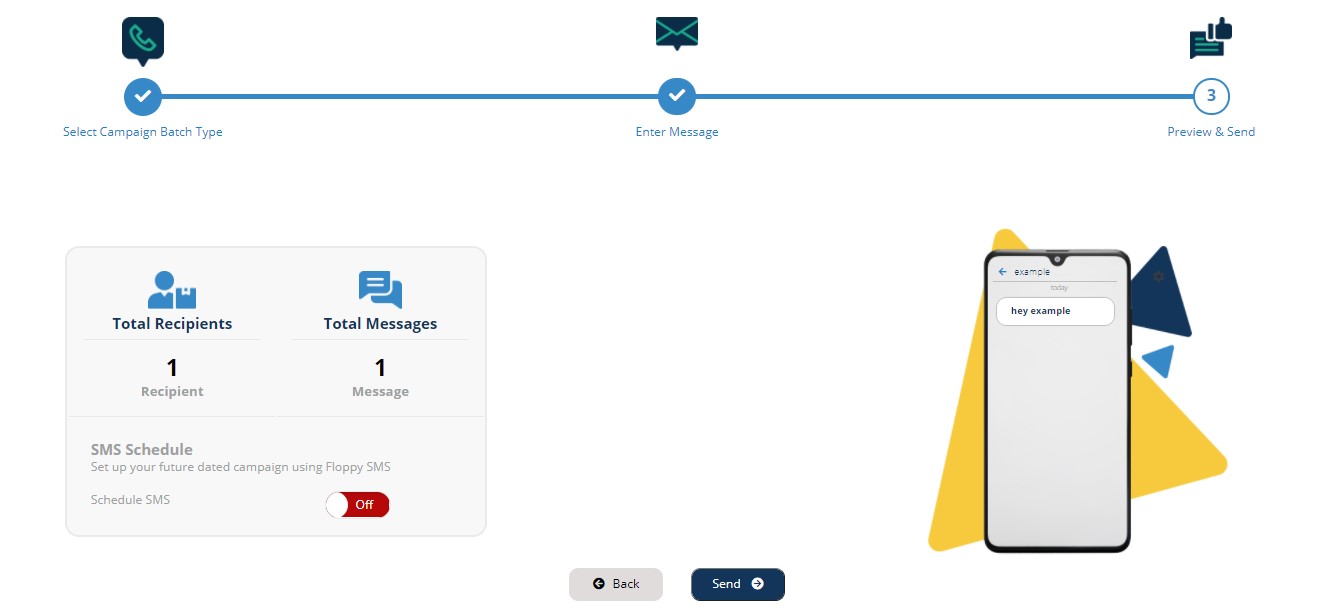
You can Schedule your Campaign to send it at another time, After activating SMS Schedule you need to fill up this field:
- Time Zone: Choose the time zone you want.
- Select Date: Select a date to send your Campaign in.
- Time: Select the time to send the message at this time in the day that you choose before.
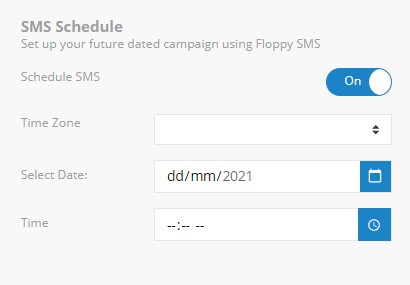
Then click on Send to send or Schedule your SMS.
Start With FloppySMS Now!